
In this project you will demonstrate your ability to access the D2L system used in this class, download a document and place a document in the correct drop box on the class D2L system.
The first step in the project is to access the D2L system. Do the following:
Access the the D2L logon page from the ECC homepage using Internet Explorer. Look for the area below and click on Login now.
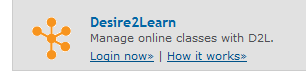
The D2L login screen will appear, enter your
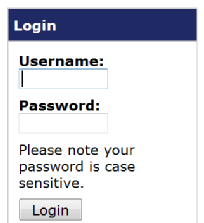
Enter your Username and Password and click on the Login button. This is the same username and password you use to access the computers in this classroom.
Once you are on the D2L system click on the link for CIS 110, this takes you to the home page for the site.
Accessing the Class Calendar
To access the class calendar do the following:
Click on the Content Button.
In the browser window click on the link “Access to Class Web Site”.
A new browser window will open click on “link to faculty Web site”.
On the Web page that appears hover over the button to CIS 110 Home Page and from the list that appears select CIS 110 Class Calendar.
The class calendar will appear.
Downloading the file Document for Using the D2L System
Do the following;
Click on the link “Document for Using the D2L system”. The following dialog box will open.
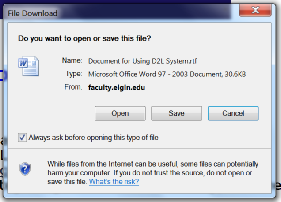
Click on Save.
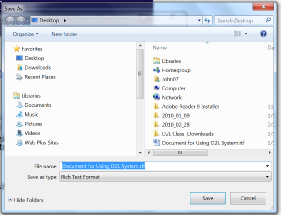
The save as dialog box will open.
You can either save the document to your desktop or to your USB drive.
Uploading a Document to the D2L Class site.
Switch to the windows with the class D2L Web site on it.
Click here to access the directions for uploading files to the D2L system
Date modified 06-
| CIS 110 Home Page |
| CIS 112 Home Page |
| CIS 114 Home Page |
| CIS 147 Home Page |
| CIs 215 Home Page |
| CIS 221 Home Page |
| CIS 110 Calendar |
| Using the D2L Dropbox System |
| Projects |
| CIS 112 Class Calendar |
| Using the D2L Dropbox System |
| Educational Goals and Objectives |
| Projects |
| Using the D2L System |
| Project 3 Excel |
| Project 4 Working with Images |
| Project 5 Creating a Slide Presentation |
| Project 6 Creating a Publication |
| Project 8 Making a Movie |
| Adding Information to a Cell |
| Using Formulas |
| Formattin the Spreadsheet |
| Project 3 Excel Spreadshett |
| Starting PowerPoint |
| Adding New Slides |
| Adding Content to a Slide |
| Slide Transitions |
| Animating Slide Content |
| Introduction to Publisher |
| Working with Word Art |
| Creating Text Boxes |
| Inserting Images |
| WindowsMovieMaker |
| CIS 114 Calendar |
| Basic Pacasa Manual |
| Class Projects |
| Working with Folders |
| Renaming a File |
| Copying and Moving Picture Files |
| Organizing Pictures |
| Cropping PIctures |
| Lesson 1 Introduction to Web Plus X5 |
| Lesson 2 Working with Text |
| Lesson 3 Images |
| Lesson 4 Hyperlinks |
| Lesson 5 Final Project |
| Saving and Opening Documents |
| Using the D2L Dropbox System |
| Introduction to WebPlus X6 |
| Setting Up For Publishing |
| Publishing Your Web Site |
| Creating a New Web Site |
| Working With Text |
| Project 2 Text |
| Sample Text Page |
| Saving Image from a Web Page |
| Saving Images from a Image Search |
| Project 3 Images |
| Image Sample Page |
| Project 4 Navigation |
| Hyperlink Example Home Page |
| External Web Pages |
| Personal Photos |
| Contacting Me |
| Lesson 1 Digital Data |
| Lesson 2 Text |
| Lesson 3 Graphics |
| Lesson 4 Sound |
| Lesson 5 Video |
| Sample Text Page |
| CIS 221 Day Calendar |
| CIS 221 Night Calendar |
| Accessing the D2L System |
| Using the D2L Dropbox System |
| Using the Snipping Tool |